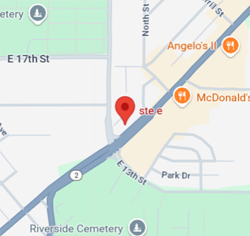Registration - How To
There are two places you can start from when registering Officers
#1 “Registration Form” page is a listing of all classes.
- You can search for a class, or scroll down to see them in list form
Distant Learning classes
- To register for a distant learning class, you must use the training calendar option
- This will allow you to first select your classroom
- If you have multiple officers attending different locations they must be entered in groups by location
STEPS TO COMPLETE A REGISTRATION
1. When you reach the registration page -STOP! Click the register button when the displayed number is correct.
- If you have more than one person to register, CHANGE the number of students from 1 to your total officers, BEFORE clicking on the “Register” button.
- If you fail to do this, you will be asked for department information for each and every officer being registered.
2. After entering each officer’s name & information - click on “Add Student”.
- This will reset “Step 1” so the next officer’s name can be added, all the way up to the total number entered at the beginning.
- Do not click on the Register now” button until after entering all officer - until then keep using the “Add Student” button.
3. After you have entered the all the names, you will be prompted to enter the Department information.
4. Select the “Register now” button when this is done.
- You will receive a confirmation e-mail from MTU1 when the registration is logged and confirmed.
NOTE: An officer's 8 digit Police Training Board (PTB) number is needed for enrollment. We understand ISP/ civilian staff will not have this number. Personnel without a PTB number should enter their badge or employee ID number and add zeros to complete the 8 digits.